Projects
In Hybrid Manager, you use projects to associate organizationally related resources together. Projects simplify administering and accessing these resources.
To view a list of projects, select the Projects tab. Each project card shows:
- The project name
- The number of clusters in the project
- The number of users with access to the project
- A control for adding tags to the project, key-value pairs that help you to organize your resources
- Logs of active cloud service providers (CSPs) configured in the project.
An ellipses menu in each card gives you quick access to the functions you can perform when viewing the project details.
If you have owner privileges, from this view you also can create projects.
Creating projects
- Select the Projects tab.
- Select Create New Project.
- Enter a name for the project.
- Optionally, add tags to the project.
- Select Create New Project.
After you create the project, you see the project details. You're the owner of the new project, and you can start to add resources.
Project details
The detailed view of the project is where you perform your project management tasks. To open the detailed view, either create a project or select a project from the list of projects on the Projects page. This view includes a description of each cluster in the project and metrics including, memory usage, CPU usage, storage usage, disk IOPS and transaction rate, and the database size.
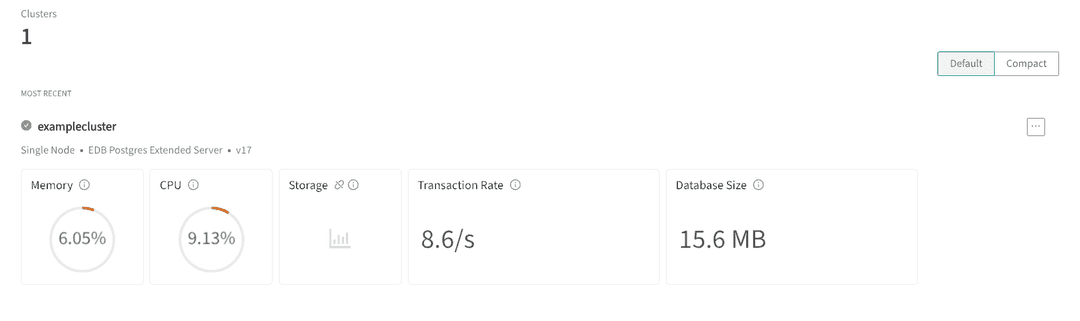
In a project, you can:
- Create, view, and manage clusters.
- Manage storage locations.
- Add catalogs.
- View and manage the users in the project.
- View and download the activity log. The activity log is a record of all the actions that were performed in the current project, such as cluster creation and deletion and software installation.
- Manage project settings, including notifications, security, and alerts.
- View a usage report.
- View and manage database migrations.
For each cluster, using the ellipsis menu in the upper-right corner of the card, you can also:
- Select Edit Cluster to edit the cluster.
- Select **Credential Information to see the connection details for the cluster, including the connection URL, username, and the database name. You can use these details to connect to the cluster from a Postgres client. Passwords aren't shown, but you can reset the password if you need to. For more information, see Credentials.
Managing projects
You can rename and delete projects. See Managing projects.
Managing projects
Learn how to manage projects with Hybrid Manager.
Settings
Learn about project-specific settings like notifications, security, and alerts with Hybrid Manager.
Storage locations
Learn about managed storage locations with Hybrid Manager.
Usage Report
Learn about the usage report to view usage metrics for clusters with Hybrid Manager.
Could this page be better? Report a problem or suggest an addition!